2.4Ghz WiFi Push to Exit Button NO/NC Output App Controlled for Door Access Control
Features:
- Wifi unlocking controller, connecting with mobile phone, tablet computer and other devices.
- Widely used in office, residential community, garage door, electric gat valve, rolling door and other place with access control demand
- eWeLink App on smart phone can remotely open the lock by wifi or cellular service 3G, 4G, LTE
- The switch must be installed in an environment with wifi coverag, in a weak current system with wifi environment.
- The installation environment should avoid high voltage power or strong magnetic interference.
- Schedule the timer to lock and unlock automatically once or weekly
- Download eWeLink APP from Apple APP Store or Google Play to Smart phone
- The mobile phone can remotely control it in any place where there is a signal.
- One mobile phone can control an unlimited number of devices, and one device can also be shared with an unlimited number of mobile phone users.
- The mobile phoned that is paired with the module for the first time is the mobile phone of the main account, and can manage the shared users.
- Support Android 4.0 orabove desktop widgets.
- If the switch needs to realize the remote control function of the mobile phone, it must be provided 12VDC regulated power supply to the switch.
Specifications:
- Schedule the timer to lock and unlock automatically once or weekly
- Open Mode: push to exit, App unlock
- Structure: Fireproof fuel mixed resin
- Product life: 100,000 aging test
- Power supply mode: DC12V
- Dimensions: 86*86mm
- Output Contact: NC/NO/COM
- Working temperature: -10℃~+55℃ / 14℉~131℉
- Product Weight: 65g
Package:
- 1 x Exit Button with Access Control WiFi Module
- 1 x Manual
Download eWelink App: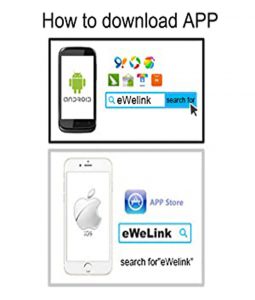
- Search “eWeLink” in App Store for iOS version or Google play for Android version.
WIFI Pairing:
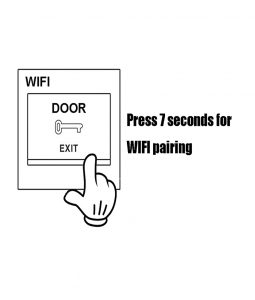
Add Device: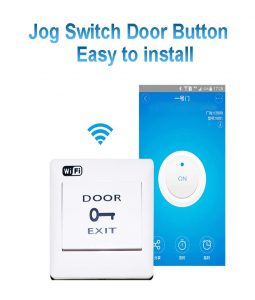
- Power up the exit button with 12VDC power.
- Click the “+” device icon in the APP and click next to enter “Pairing Mode” via the smartphone.
- Press and hold on the push button 7 seconds until the blue LED blinks.
- The APP will auto-search and connect the exit button around you.
- Input home WIFI SSID and password. (If no password, keep it blank)
- Next, eWelink will search the device and add it to your account, it will takes 1-3 minutes. When this complete, you can name your device.
More latest product information of HOBK, please follow our official Twitter Account: @HOBK89016273.




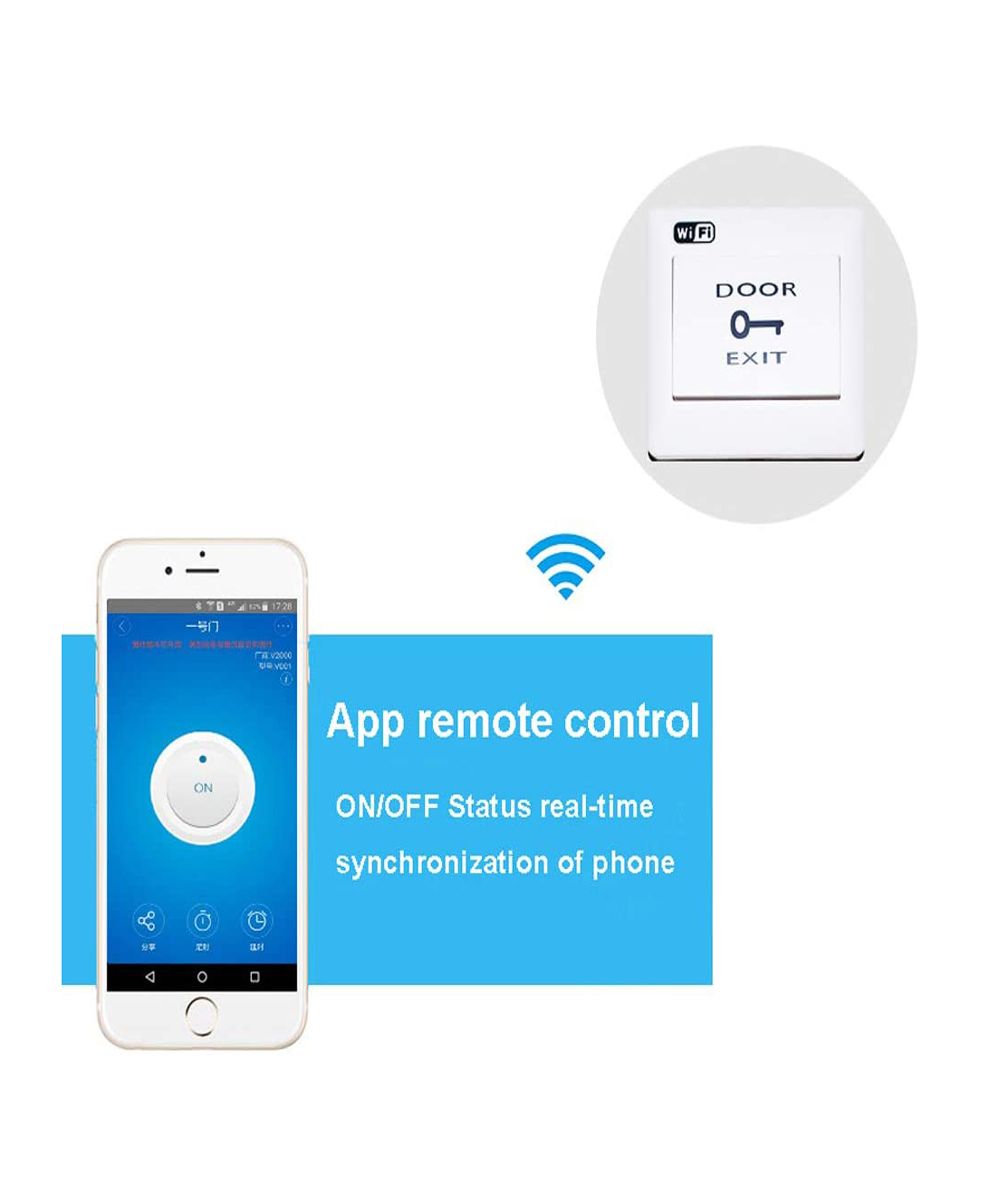








Reviews
There are no reviews yet.